Mark Twain liked to say that there are three kinds of lies: lies, damned lies, and statistics. Despite their often deceptive nature though, statistics are still pretty helpful when you’re trying to get an idea of how your business is doing. That’s why QuickQuote has the “Export Quote List” option under the File Menu.
By exporting the quote list to Excel, you can see which products, customers, and even users are producing the best results for you. You can just dump the whole list and let Excel do some sorting for you, or if you want, QuickQuote will filter the information before it exports it.
To start with, you can turn the customer and project (aka what’s under “ShipTo”) related fields on or off, so that you can have fewer columns if that stuff isn’t relevant to the kind of report you’re making. For example, if you just want to see the most frequently quoted product, you don’t really need the customer details.
The next set of options controls how quotes with multiple tabs are handled. They can be combined into one row or separated out into multiple rows as thought they each were their own quote. Usually if you use tabs as alternate options for the same quote, it’s best to separate them.
Then we get into more custom filters, starting with which quote number to start and end with. If you prefer to search by dates, click the “Add Filter” button. That will give you some new drop downs to limit the list to anything from certain statuses to specific customers to specific dates.
Filters can be combined, so if you want all quotes created last month that became orders in a particular product, you can do that.
To remove any filters you don’t need anymore, just click on it in the list and hit the Remove Filter button that pops up.
Once you’ve got it all set up the way you like, go ahead and hit Export to dump it into Excel. Then you can use Excel’s tools to produce things like charts and graphs, or just have as a sheet to send to a relevant department for review.
That’s about all for this edition of Tips & Tricks. Check back soon for more hints on some other helpful options lurking in our QuickQuote countertop software!
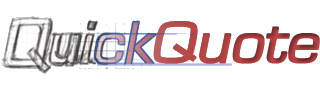
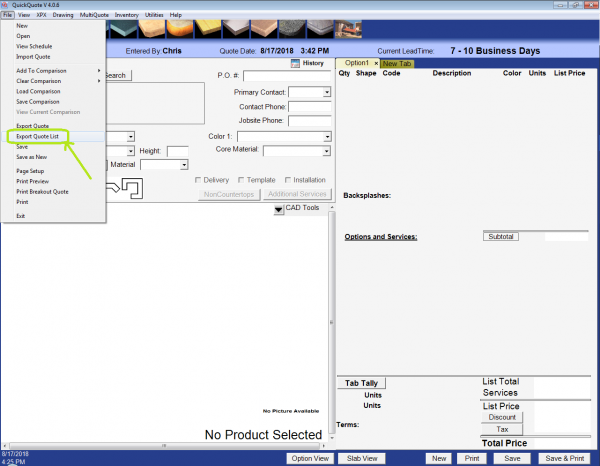
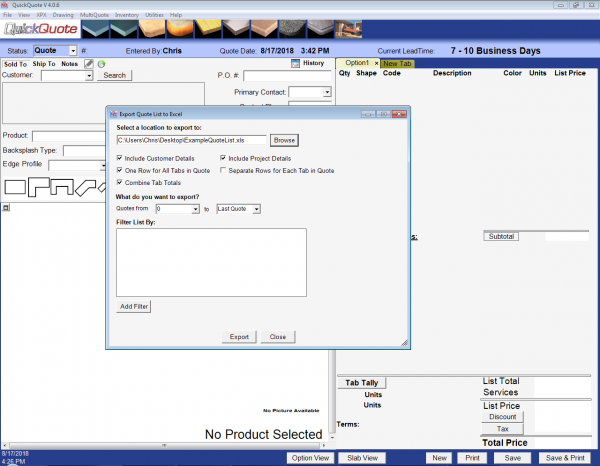
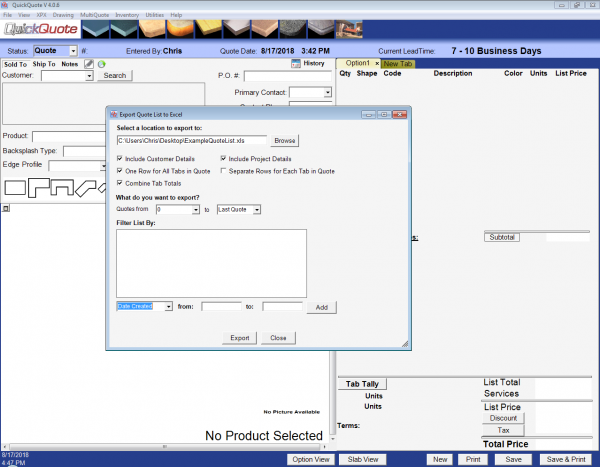

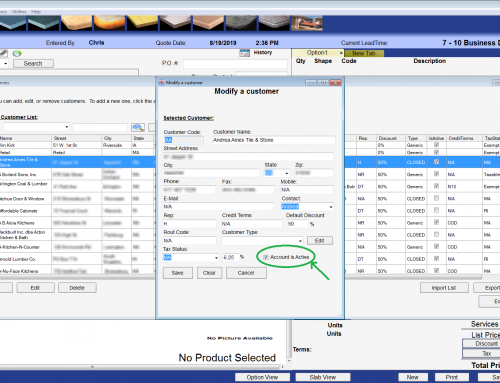
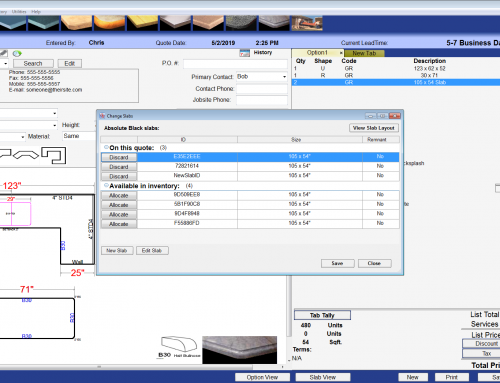
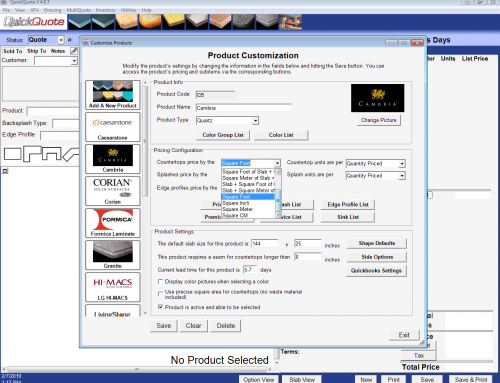
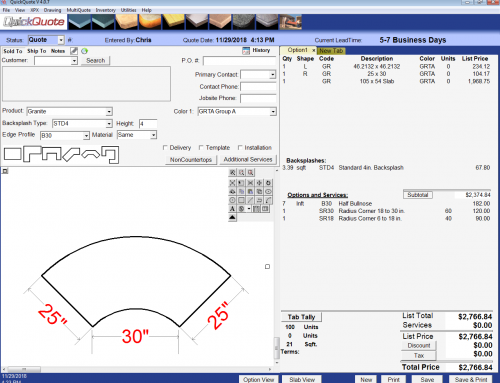
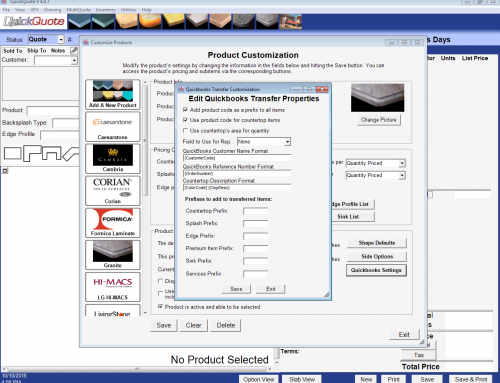
Leave A Comment