For post-form laminate products, QuickQuote automatically draws the 45 degree angle joint line connecting the corners of corner of L and U shapes, but did you know you can do that in other types of products as well? For that, you’ll need to activate the “Assembled Miter” corner option.
Like all corner options, you need to add a corresponding premium item in order for it to appear in a given product, so head on over to your Premium Item list to create your new item. In this case, you want to select the “Assembled Miter” premium item type for it. As always, if you don’t want to charge for it, just leave the price at $0.
Once you’ve added your premium item, you’ll find a new selection in the corner drop-downs of the inside corners of L and U shapes called “Assembled.” Unlike other corner options, it doesn’t ask for any dimensions, but it will let you choose from different item codes if you want to have different charges for it. As long as it’s selected, QuickQuote draws a 45 degree angle joint line from the corner you selected to the opposite side of the shape just like it does for post-form products.
While we’re looking at those inside corner drop-downs, have you ever wondered why the “Clip/Miter” option would be available on an inside corner?
Well, that’s so you can use it to add an inside diagonal to L and U shapes without having to select the variant versions of those shapes.
The main advantage to doing it this way is that you can create a charge just for the diagonal corner since the variants don’t add a charge for it. It works for the recessed diagonal as well.
So those are a couple of often overlooked drawing options in our QuickQuote countertop software. Check back soon for more!
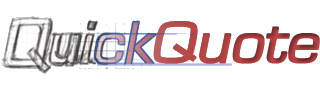
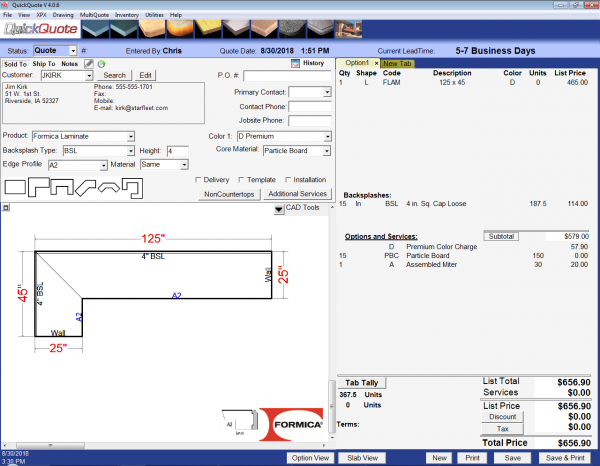
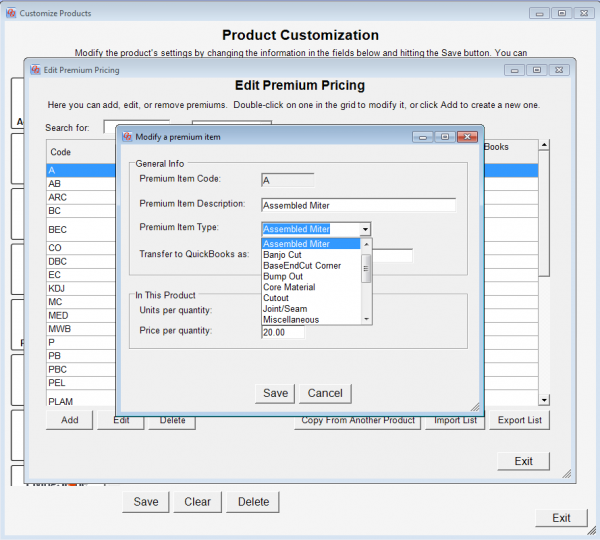
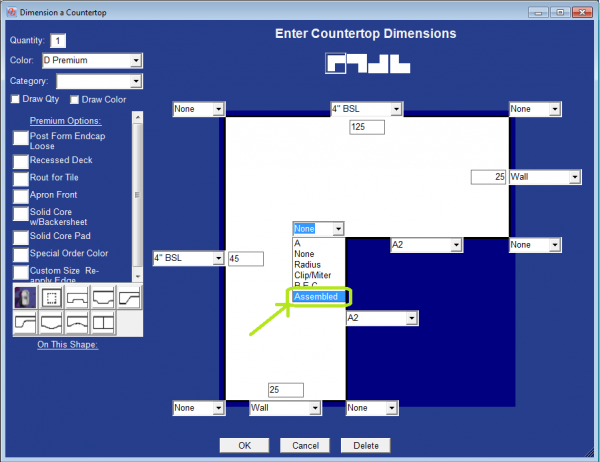

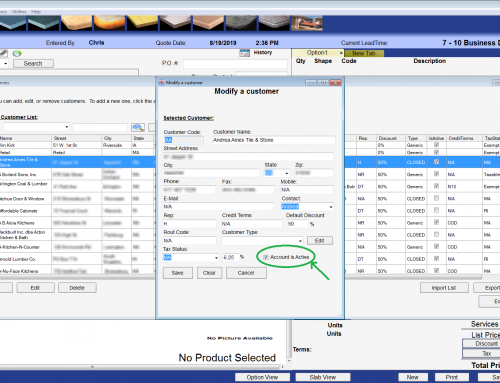
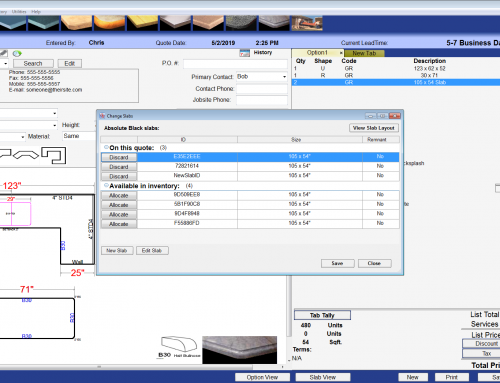
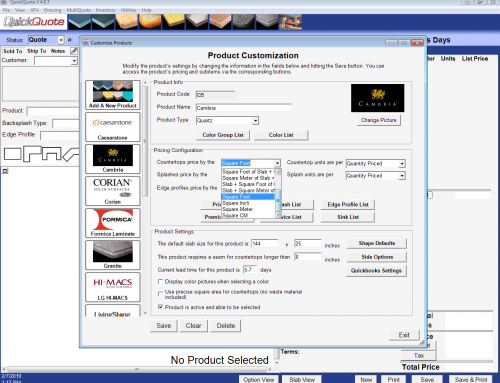
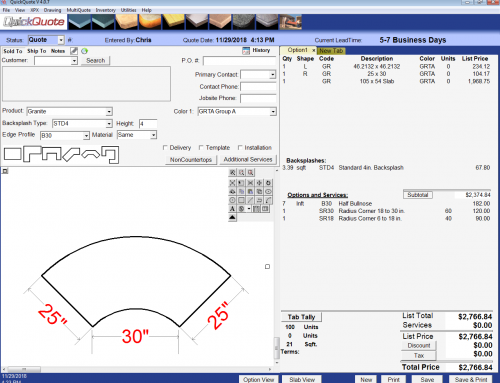
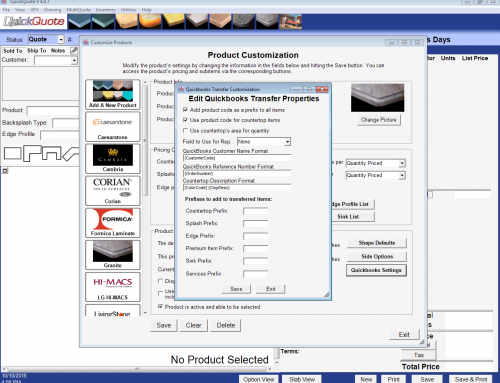
Leave A Comment