Today we’ve released the latest incremental update for our QuickQuote countertop software. It brings QuickQuote up to version 4.0.6.
This update has a number of new features, starting with a new pricing option. Now when you add a slab to the quote/layout from inventory, you have the option to have the cost field of the slab override the price level. This way each individual slab can have its own unique price without having to add a Non-Countertop Item or create/edit price levels every time. You will still need a base price level that includes that size and color/group though so that QuickQuote can do the initial estimate, and QuickQuote will use that same calculation on your cost field so make sure the units match. That is to say if you price slabs per square foot, then the cost setting should be per square foot also.
In addition to that we’ve added an image cropper for when you pull in an image for the slab. This way you can crop the image to the same proportions as the actual slab right inside QuickQuote as you import the image.
On the scheduling side, we’ve added an option to tell the calendar to periodically refresh so that those of you in multi-user environments won’t need to close and re-open it to see what other users have put on it. In addition, activities will show the last user to modify them as well as the last time they were modified.
We’ve also tweaked some of the automated drawing. Since side labels always draw in the center of the line, they often overlap with things like sink cutouts. So we added a little logic to the drawing that will attempt to move those labels when that happens, which should make things a little less messy. In addition, joint lines should now draw to and break arcs properly.
Lastly we’ve got a couple of new settings for you in the Edit Company Information utility. One is the self-explanatory Company E-mail field, and the other is an option to turn on splash/edge unit quantity suffixes in the price list. In other words, with that setting on, you will see the “lnft” or “sqft” appear next to the quantity for edges and splashes so you know what calculation was used. We can customize your printout to show both of these too, so make sure to contact us if you’d like to have your printout customized.
That about covers the major stuff, and as always you can check the Updates page for more info. If you have a current updates subscription, go ahead and log in and get the latest update!
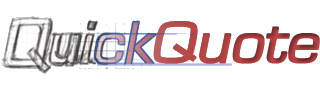
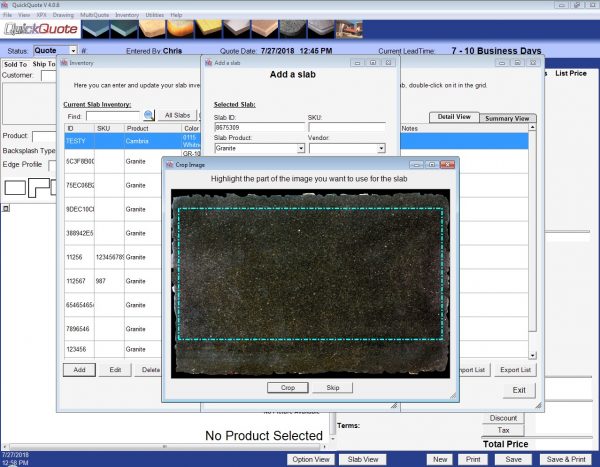
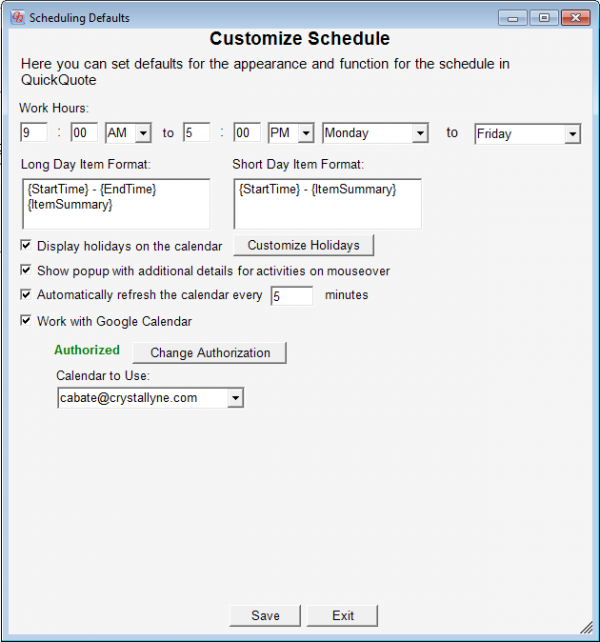
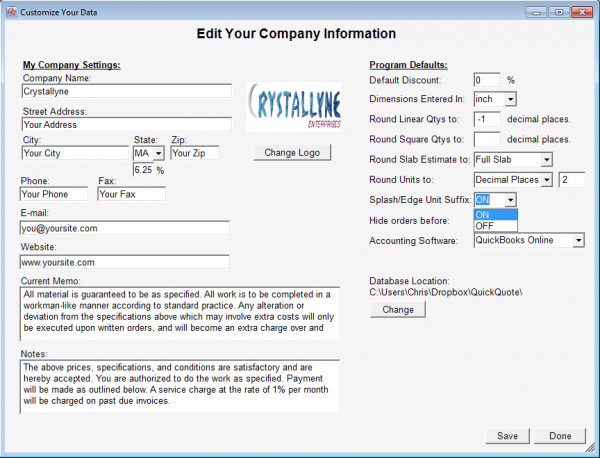
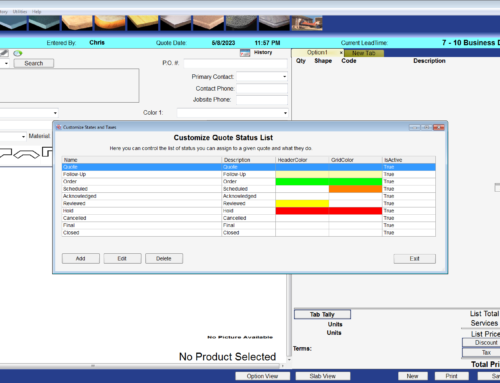
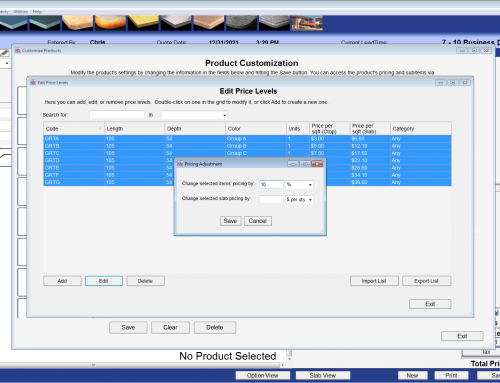
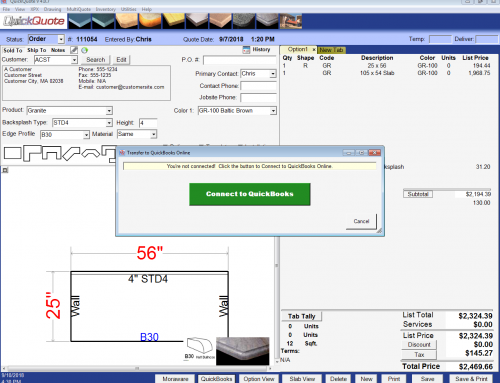
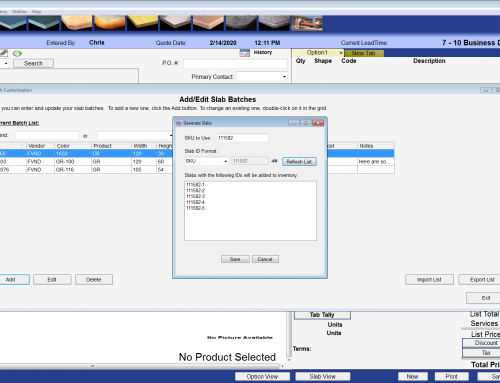
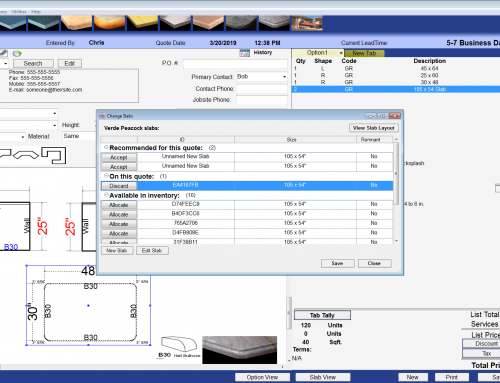
Leave A Comment