A professional-looking estimate goes a long way towards putting a customer at ease and convincing them to trust you with their job. Clear, concise, and detailed printouts also help avoid the kinds of miscommunications that cost money and destroy customer goodwill. That’s why QuickQuote’s standard printout displays the drawing side by side with the pricing breakdown.
There are times though where you might want to show more or less information than QuickQuote’s standard printout provides. Fortunately, there are a number of options built right into QuickQuote for you to use to generate very different kinds of quotes.
The newest option is the Breakout Quote, which you can print by going to the File menu. Rather than total up items like edging, splashes, and sinks, the Breakout Quote creates subtotals for each individual shape and the charges attached to it.
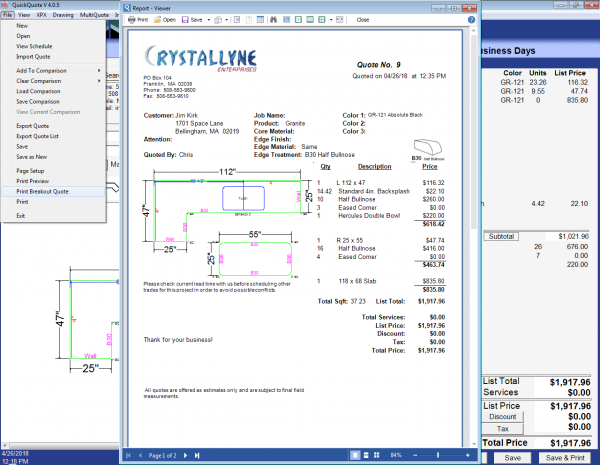
Another way to give the customer more information is with the MultiQuote, which has its own menu item. Under the MultiQuote menu, you can quote the selected tab in all the color groups for that product at the same time, side by side on the same page.
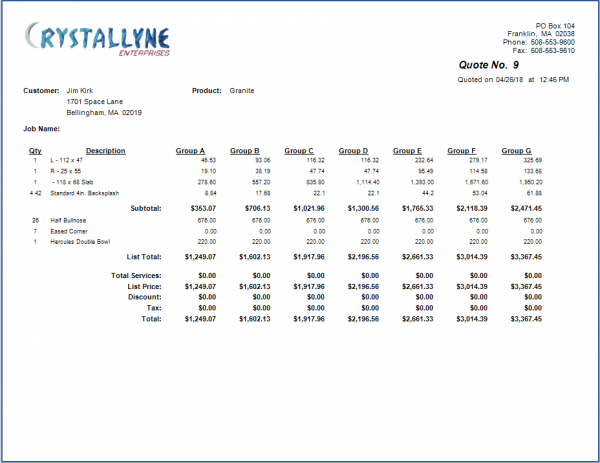
But what if you want to show less information, like only giving the customer a single bottom-line price?
In that case you might want to switch to Option View using the button at the bottom of the screen. In the Option View, QuickQuote sums up items into sections, such as material, edging, etc. It also gives you checkboxes so you can choose precisely which line items and totals will appear on the quote, exactly as you see them in the Option View.
If you expand the “+” next to the material or edge totals, you can even add a line at the bottom of the quote that says how the price will change if the customer changes that color/edge. This is a great way to tell a customer how a different color or edge profile might affect their price.
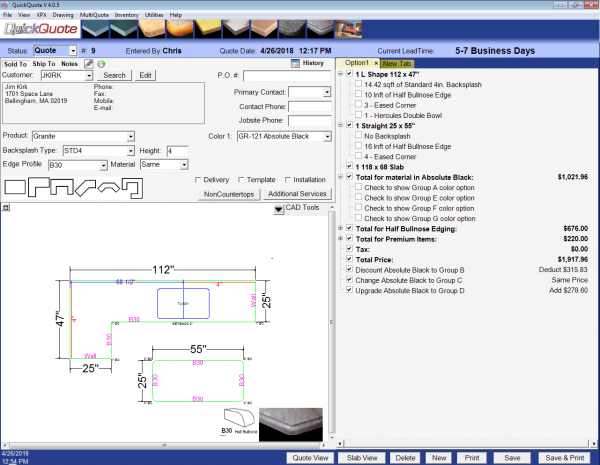
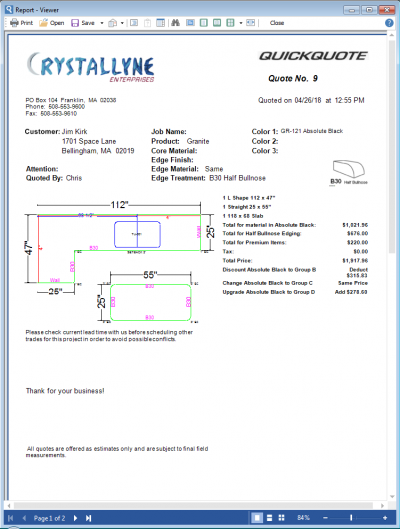
In addition to all of those built-in printout options, we also offer custom tailoring of your quote printout as a service. So if you want to put your standard printout in a completely different format or just want to remove some fields you don’t need to see or move a couple of things around, contact us and we’ll be happy to customize your printout for you. One such customization is also included as part of our Premiere Package.
So those are some of the ways you can generate different looking quotes for your customers. Check back next week for more tips on how to get the most out of your QuickQuote countertop software!
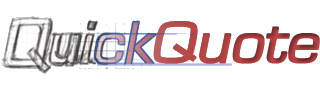
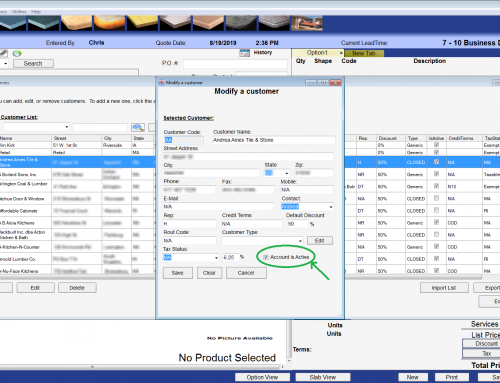
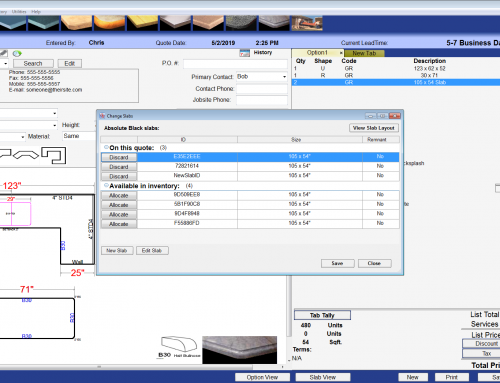
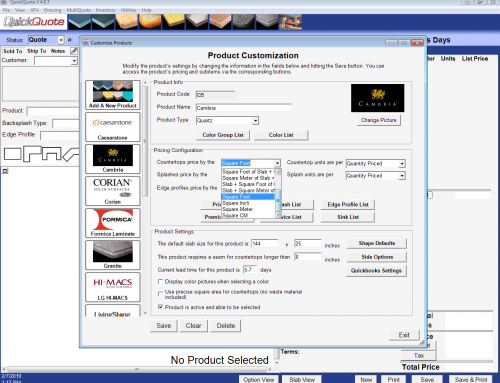
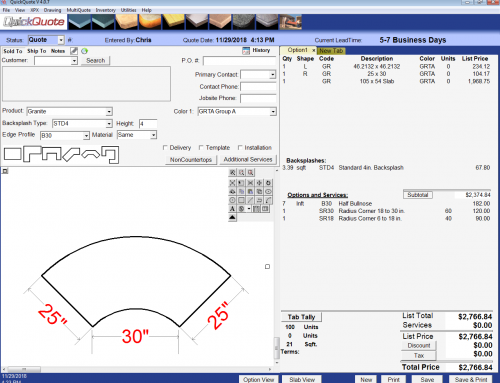
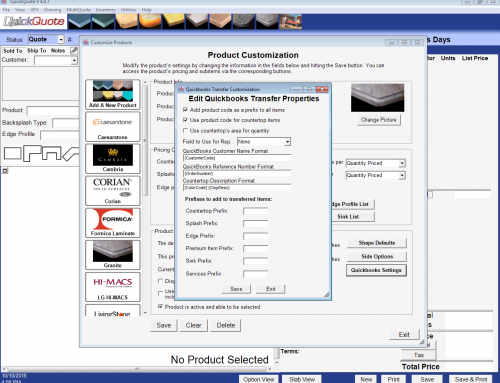
Leave A Comment