QuickQuote comes with a built-in calendar so that you can schedule things like templating, fabrication, and installation for your quotes as they become orders and beyond. To add something to the calendar, you just double-click the start time block, and select an activity type.
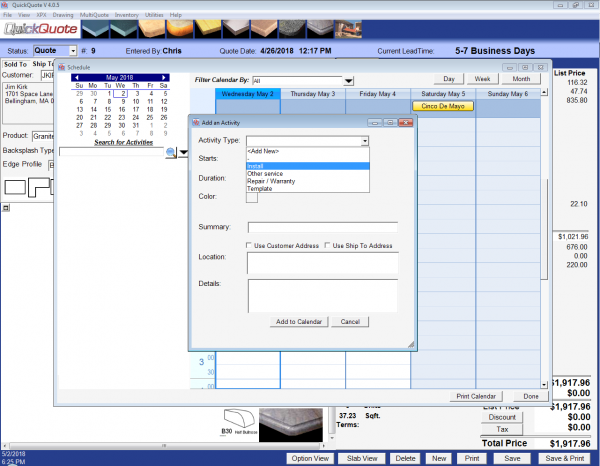
The activity type serves as a template for what information will appear on the calendar, and QuickQuote can automatically fill it in with information from a related quote/order. You can also filter the calendar to just show certain types of activities that way.
By default you’ll see some basic ones like installation already included, but you can change them and add your own as well. If you just want to add a new one, choose “Add New” from the Activity Type drop-down. If you want to modify existing ones, go the Utilities menu and select “Edit Activities”.
If you’d like to have the Summary, Location, or Details fields fill in with information from the quote, just double-click the box and it will pop a list of fields you can add in. They’ll appear with brackets around them so that you can have several different ones and even mix regular text in between them.
This works when you’re actually adding an activity to the schedule too, so you can change what information displays for that particular event without affecting the template itself.
Another set of options can be found under Utilities->Customize Schedule. Here you can set the areas highlighted as work hours, as well as the format of the displayed activities. By default we show the Summary and the Start/End end times, but like the template fields themselves, you can double-click to get a list of things you can add to your format.
So those are some of the ways you can make our schedule work for your business. Check back next week for another edition of Tips & Tricks!
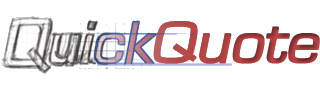
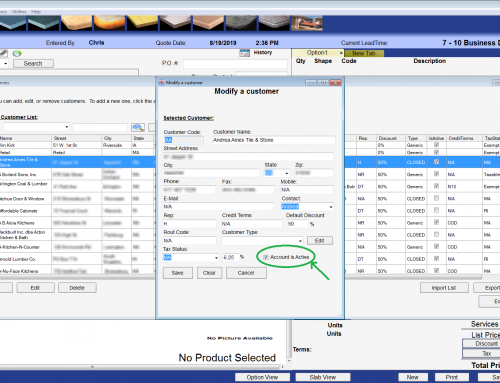
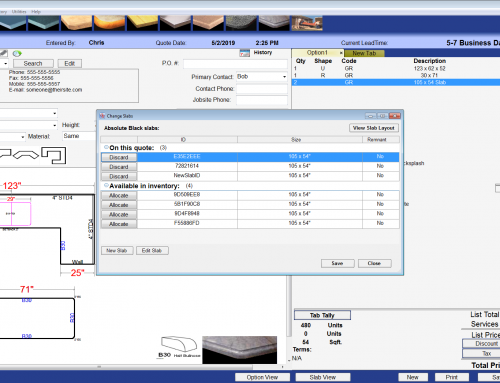
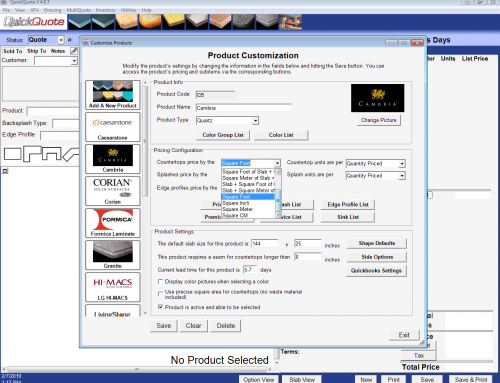
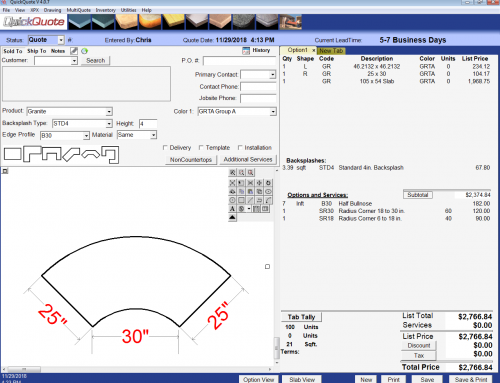
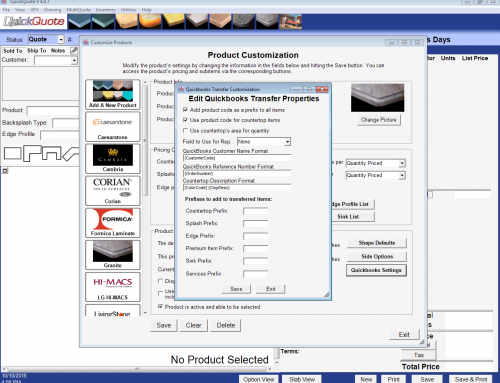
Leave A Comment