QuickQuote has a few different ways of giving out discounts for different kinds of customers. The most basic one is your standard, percentage-off-the-total discount that you can apply to any quote or specific customer, but that does have a couple disadvantages.
- The customer can see what that discount is
- It applies to everything on the quote
So if you want to give a more targeted price adjustment, particularly one the customer doesn’t need to see, you want to use a customer type.
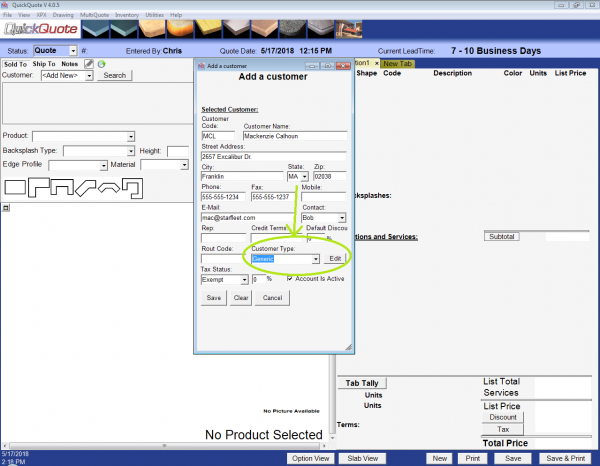
Customer types allow you to shift pricing of different sections of items up or down by either a percentage or a $/qty. So for example you could increase just your price per squarefoot of countertop up $5 whenever a retail customer is selected, or discount just services by 10% for a commercial customer.
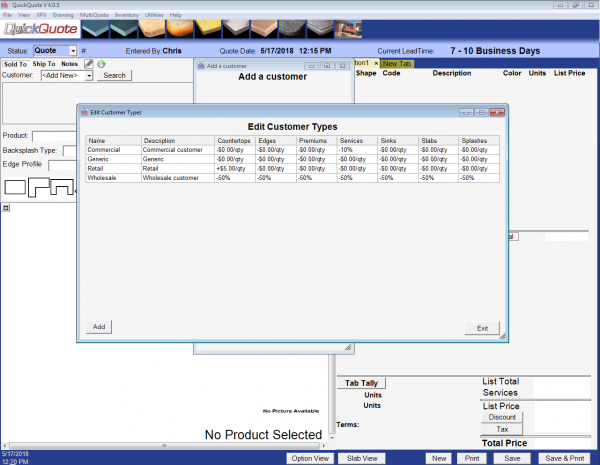
You can set up customer types whenever you go to add or edit a customer. Just click the “Edit” button next to the Customer Type drop-down. That’ll pop the list of existing customer types, where you can click “Add” to create a new one.
Each type gets a name and a description of course, but the important part are the fields below that. Each field controls a different area of pricing and has its own setting for whether or not it is going to change by a dollar amount per quantity or by a percentage. It will affect all the prices for those types of items though, so if there’s a specific, individual item like a sink whose price needs to be different from the default, you should use a Non-Countertop Item for that instead.
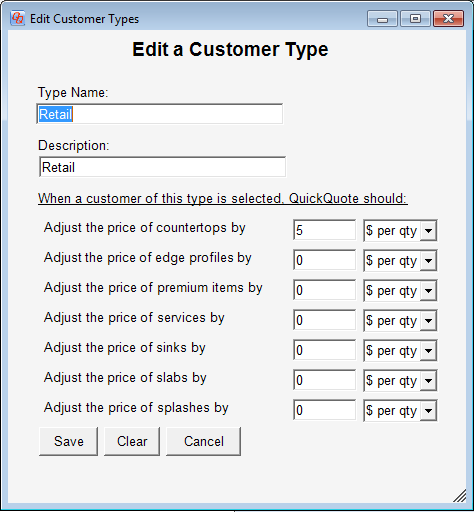
If you need more variability in a given section, you can always go the old-fashioned route and simply duplicate your product(s) since each product’s pricing is unique.
Once you’ve created the customer types you want, just make sure to select the appropriate one from the drop-down when adding or modifying your customer. Then whenever that customer is selected, the price will adjust invisibly behind the scenes as if the price was always that way. You can have as many customer types as you want, so you can create highly targeted customer types or you can keep them relatively generic.
Plus, you still have the option of applying the regular discount too.
So hopefully that helps you sort out pricing for different customers. Check back next time for another edition of Tips & Tricks for more helpful hints on how to get the most out of your QuickQuote countertop software.
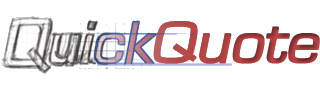
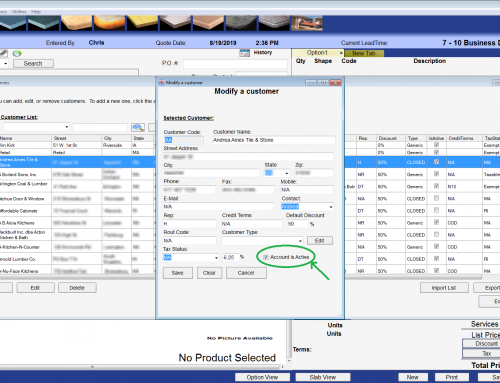
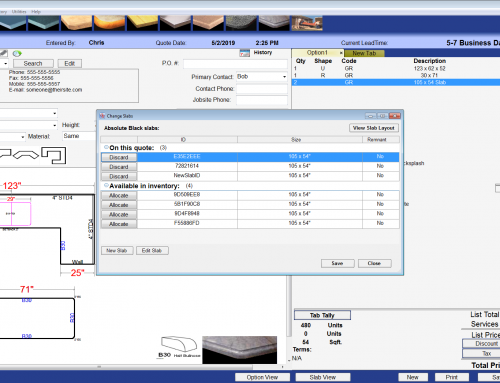
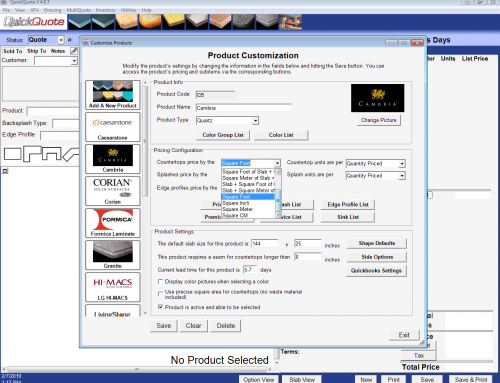
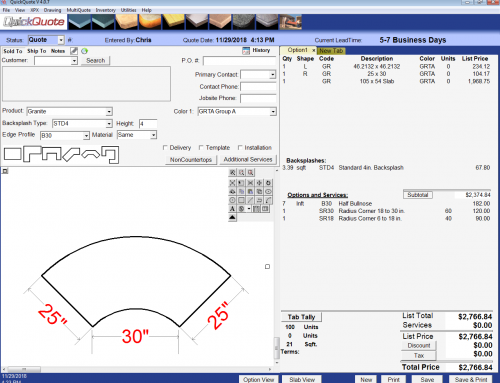
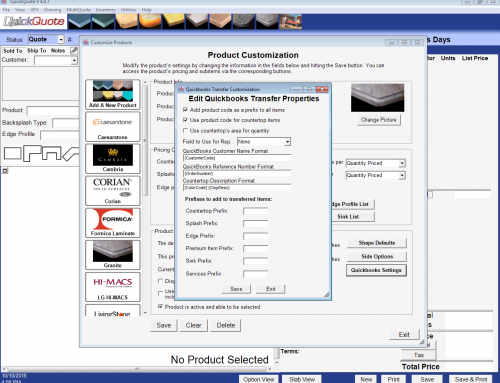
Leave A Comment